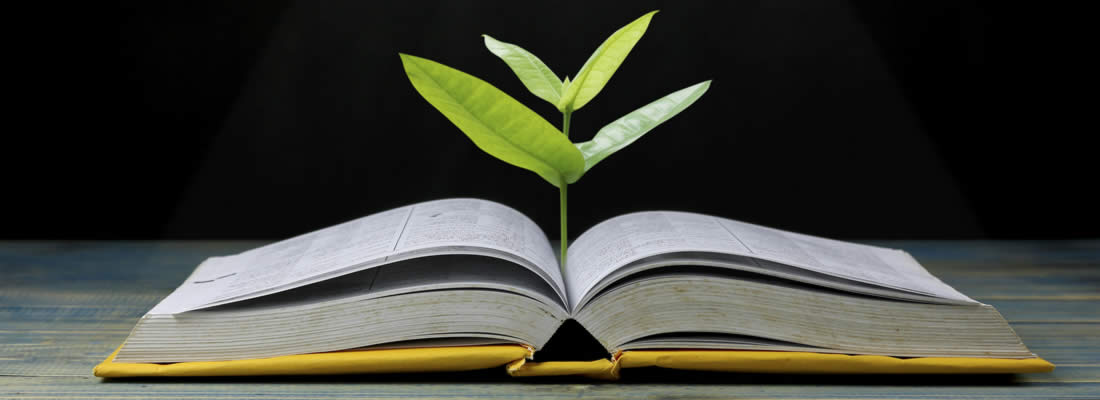Clearview® Performance Systems brings you ...  ® ... a Culture of Results & Engagement®
® ... a Culture of Results & Engagement®
Clearview® Performance Systems brings you ...  ® ... a Culture of Results & Engagement®
® ... a Culture of Results & Engagement®
Here's the next in our series of weekly managerial TIPS (Techniques, Insights, and Practical Solutions)
to help you better engage your team in the activities that lead to higher performance.
CORE Bites Issue #21

[I'm departing from the normal format with this CORE Bites to delve into a technology HVA in the hope that this productivity tip will help streamline your email utilization. As a result, it's a bit longer than usual. The normal format will resume next week.]
If you're going to be an effective leader, then you'll need to be vigilant in the use of your most valuable (and most limited) resource—time. And one of the biggest time-sinks we have is the email black hole phenomenon. (Author's Note: A black hole is a place in space where the gravitational pull is so strong that even light can't get out—if you relate that to the “gravitational pull” of your email system, you'll see why my metaphor is pretty accurate!)
This HVA will focus on vastly reducing the 'Ding'-stractions™ that make us less productive. Why am I suggesting that when you're distracted by the seemingly benign 'ding' of an incoming email that you're less productive? Shifting our attention from one task to another, as we do when we're monitoring email—while trying to write a report, analyze data, or think through a strategy—disrupts our concentration. When we return to the initial task, we use up valuable cognitive resources reorienting ourselves. Research reveals that when we're engaged in an activity, even minor distractions can have a profound effect, and regaining our initial cognitive momentum can take, on average, as much as 20 minutes.1 Ouch!
While this may sound like I'm advocating turning off your email system so you can focus and get some work done, this is not the case. Most (read “all”) of us need to be on and available for those important issues that emerge, and email is arguably the most common way these issues are conveyed. Instead, what's needed to counteract these 'Ding'-stractions is to first accept that we don't have a volume of email problem—we have a prioritization of email problem. With that recognition, it's time to customize your technology to perform the behind-the-scenes heavy-lifting needed to make you more productive. In essence, making technology work for you instead of the other way around! (See 'Quote of the Week' at the end of this page).
The HVA described below is a hybrid I put together of some of the very best ideas out there. I've implemented this with many executives over the years and they (and equally important their EAs) say they now can't operate effectively without it. (And for those of you who think you already have this nailed by using folders, I'm going to challenge that assumption.)
This HVA recognizes that every manager/leader has multiple priority 'sources' ... and each should be ranked accordingly. For example:
Here are the basic steps—in sequential order—that you'll need to customize in Outlook for this HVA to work for you. Here's a link to a more comprehensive step-by-step procedure.
This proven approach will eliminate a large percentage of your 'Ding'-stractions while still ensuring you're available to your Priority-Level contacts.
I'd love to hear how these HVAs work for you!
Neil Dempster, PhD, MBA
RESULTant™ and Behavioral Engineer
1 Mark, Gonzalez, & Harris, University of California, Irvine, 2005.
"Technology is a GOOD servant but a BAD master."
— Gretchen Rubin —